Create a YouTube channel for your business [TUTO]
Creating a professional YouTube channel is more than ever a necessity! According to Cisco , in 2020, 82% of the world's internet data traffic will be linked to video. YouTube is the second largest search engine in the world . Right behind Google, who owns it.
So if you don't properly optimize your content on YouTube you are losing the chance of appearing not only on YouTube but also on Google. Then you will miss an incredibly large audience!
You should enjoy it even if your main content is not video.
YouTube, as a social media, is an amazing tool. Every minute, 300 hours of video are uploaded to the site. It is also the second largest search engine in the world, so YouTube traffic to its videos and channel is of the utmost importance!
- 37.5 million French people go to YouTube every month (81% of the online population).
- In France, the time spent watching YouTube on mobile has increased by more than 45% in one year.
- On average, people spend more than an hour a day watching YouTube on their smartphones.
- Over 50% of YouTube users know in advance what they want to watch before they go to the platform.
- The average visibility of ads on YouTube reaches 95% (30 points above the average on the web and on mobile).
- Every day, more than a billion hours of video are viewed on YouTube (over 114,000 years).
- 1.8 billion people visit YouTube every month
And if you have a blog or articles but not associated videos or the know-how for it, don't panic. Take a look here !
[TUTO 2019] Step by step to create a professional YouTube channel. Guide !
Step 1: Create a YouTube channel
To illustrate this step-by-step, I am going to create a YouTube channel for the company RateStory: real estate loan broker (and if you need a mortgage loan, contact Christine on my behalf).
The first thing you need to start growing your business using YouTube is simple: a YouTube account and therefore, technically, a Google account.
If you already have a Gmail account, log in and go to YouTube . If not, open an account now .
If you are creating a Google account for the first time, you will need to prove who you are: you will need to provide a phone number for this. This is an optional contact method, but Google will require SMS verification for any account creation.
When you have completed this procedure, Google will recognize that you are a person who wants a YouTube channel for real reasons and not for spamming, then you will be taken to your YouTube channel homepage.
On this page you can either watch videos (yes as you can see I have a young child watching Paw Patrol ...) or you can click on the circular avatar icon in the upper right corner screen to expand the menu.
With that done, click on the YouTube Studio Beta Gear icon . It's tempting to click on My Channel first , but be patient, we'll be there in due course.
But why ? Because you don't have a channel yet! You just have an account. After clicking on YouTube Studio Beta Version , a new dialog will appear: Use YouTube with the following username ...
If you don't want your channel to have your name associated with your Gmail account, click Use a business name or other name , to create a YouTube brand account.
Once you're done, you're taken to your new, blank channel page. And there you have it, you've created a YouTube channel 🙂 Now click on Customize Channel .
Step 2: Set up your YouTube channel
The first thing you see once your channel is created is a blank channel page that you can configure to your liking.
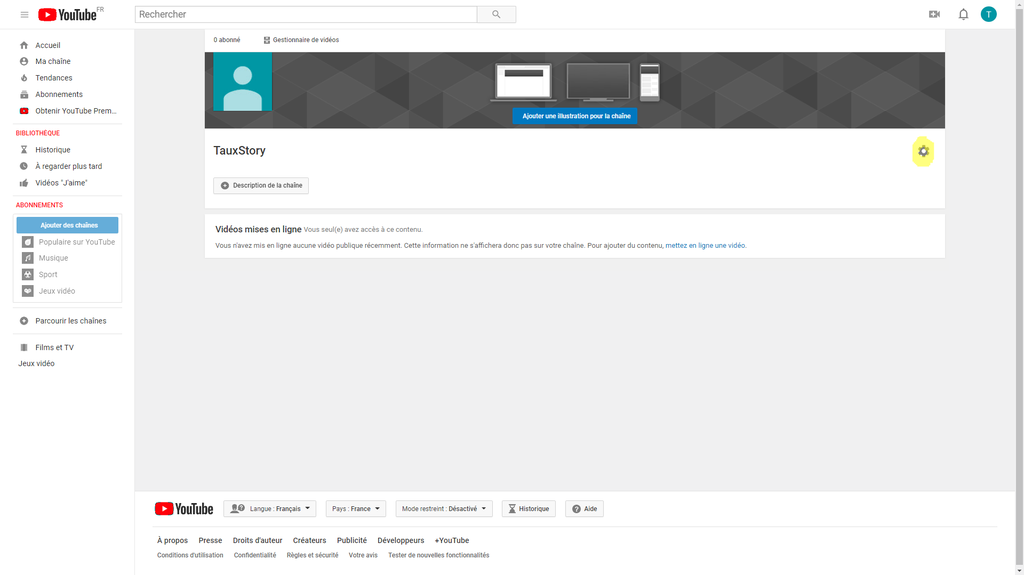 |
Note that the gear icon on the right opens a Channel Settings dialog , with 5 options enabled by default. Everything is ok, don't touch anything. However, you can decide here the privacy settings of your channel and whether or not comments are posted by your audience.
Click Save or Cancel to close this dialog box. To customize your blank channel page, there are 2 main steps:
Change your channel icon
When you click on your avatar's editing pencil (or chain icon), at the top left, a dialog box appears.
When you press Edit , the screen changes and takes you to your brand account management page , where you will import an image, logo or whatever, from your computer.
You can crop the image, but the main thing is that it is square, although it will appear in a circle. You also have the option of choosing a banner.
Be careful, this is not your YouTube channel banner : it will just appear on your brand account page. It's not imperative, but it can't hurt either.
It's more professional and reassuring, so it is advisable to do so.
You can also add contact information, your site url and the history - or bio - of your company by pressing the red + at the bottom right of the screen.
Note that this info does not appear on your YouTube channel either, just on this page. Again, it's a good idea to fill everything out rigorously, but be aware that this page usually receives little traffic.
All this done, you can close this window and go back to configuring your channel.
Add different sections to your YouTube channel
You see two drop-down menus. You can add as many different sections as you want, but keep it simple at first, otherwise you may interfere with your visitors' navigation on your page.
In the Content section , click on Uploaded videos and validate, then on Playlist and validate. You now have two empty sections to fill in your chain.
Any of these can be displayed in a horizontal row or vertical column on your site. You may need to try different setups before deciding which one is best for you.
Add your first video
There are different links for uploading a video: the Video Manager at the top left and the Create Video or Post camera icon at the top right.
Whether you click on one or the other, you will eventually come to the same dialog box.
Before selecting your video, choose how visible it will be : public, private, unlisted, or scheduled.
Once done, click on the import arrow to select your video from your computer.
Once your video has been uploaded to your channel, do not fill in the requested information (yet). This part is crucial and it will be covered in more detail in step 3: Optimize your videos for your SEO .
Afterwards, do not forget to carefully fill out this part ...
Your video now appears on your channel and in your dashboard.
Add a channel trailer
You should now see two tabs: For subscribers and P our new visitors . Go to For New Visitors , and click on channel trailer to select your video.
Save . You are now the proud owner of a YouTube channel with a trailer! It throws, doesn't it?
Configure (later) the address of your channel
However, you might be concerned about one thing: how can you get a custom url like https://www.youtube.com/tauxstory instead of https://www.youtube.com/channel/UCBdxRa0a8QcD0g5IOynuzgA ?
However, once you have fulfilled these requirements, you will be able to get your custom URL by going to Channel Settings (gear icon) and then Channel and Status and Features .
Add chain illustration
Click the Add Channel Artwork button in the black banner on your page. A download window will then open.
If you want all the official info, click on the link at the bottom of the How to Create Channel Artwork window . The illustration of your channel will be different depending on the device used: computer, mobile or television.
An illustration that may look perfect on a tablet could look horrible on a television (which is increasingly used for watching YouTube).
Very large images are susceptible to cropping. To ensure good display on all devices, YouTube recommends using an image with a size of 2560 x 1440 pixels, with a minimum size of 2048 x 1152 pixels.
Note that there are security margin constraints, so it is advisable to download the official template to see more clearly: Channel Art Templates .
More convenient, you can use sites like Crello , Canva , Adobe Spark or Fotor which offer a selection of templates that you can customize most often for free . They are perfect if you want a professional YouTube channel banner without the hassle.
Canva has published an article on the subject: " The 10 golden rules of YouTube banner creation "
Step 3: Optimize your videos for your SEO
Like any search engine, YouTube indexes, lists and sorts all the content you submit to it , to rank it and better identify it.
It is possible to use the way YouTube interprets the information you submit to it, in order to benefit from it and improve your VSEO (video SEO), and therefore your positioning in its search results.
In terms of SEO, and communication in general, video interest is well established as evidenced by this article: 30 Experts reveal why the video is a must
Despite this, still too few professionals and companies use it to improve their visibility on the Internet in general and YouTube in particular.
And when professionals using video, most of them focus primarily on optimizing their website and not enough on optimizing their video s (when they)!
As a result, a vast majority of the content on YouTube is not optimized, or under-optimized! As a result, it's still easy to show up well in search results by methodically applying classic SEO basics to your YouTube videos.
Know your target & your keywords
Before even making or having your video made, it's important to think about your SEO goal.
When your target is on YouTube, they submit a question there because they are looking for the answer to a need or problem of their own. Your goal is to determine what questions are related to your business, your products or services, that your target asks and how to answer them in video in the best possible way.
These questions will be the basis of your research for the keywords that you will use for your SEO. But how do you find those keywords for your YouTube videos?
First, use the YouTube suggestion tool : this feature is particularly useful, to help you find relevant videos faster.
The search results in question will allow you to position yourself on relevant keywords, including those used by your competitors.
Enter a word or phrase in the YouTube search bar. You'll get keyword suggestions related to what you've typed:
These suggestions are important because they are real YouTube searches . There is therefore no need to wonder if the keywords are relevant or not: if YouTube offers them to you, they are 200%.
Another method, do reverse ingeenering , or reverse engineering in good French. Reverse engineering, or reverse or reverse engineering, is the activity of studying an object to determine its inner workings or method of manufacture (source: Wikipedia ).
Then choose a video, and see which keywords it's optimized for. It's easy, just find the keywords that this video uses simultaneously in its title, description and tags :
And presto, you now have an interesting keyword to use for your future videos!
Change the name of your video file
Once you have your video, it's imperative to change the name to make it easier to recognize by search engines , so match it to the query you're targeting on YouTube.
The identification of your video file is still much less meaningful when it is named "F001_081_xyz.mp4" rather than "How-to-have-more-views-on-youtube.mp4".
Take care of the title of your video
Unsurprisingly, the title is one of the most important elements that has the most weight in terms of good SEO for a video: it is literally the front door that separates your video from your audience.
Your title should be clear, precise and catchy, you will be able to say more in the description of your video. It is really important that your title intrigues people, but more importantly, it should show up in search results.
It must be at least 5 words long and must include your main keyword .
YouTube and search engines seem to favor expressions in search results that are intended to educate or entertain.
Also, use and abuse titles that begin with "How ..." or with the promise of a list of things: "10 ways to ..." / "... in 10 points" , or which clearly indicate the didactic aspect of the video: "tutorial" / "tutorial" ...
On the other hand, avoid titles designed to attract clicks only (called clickbait or putaclic ), with a promise like “How to go from 0 to 500,000 euros in 24 hours?”, Because you will inevitably lose credibility if you do not have facts or evidence to advance behind.
Write an effective description
The description of your videos is very important. YouTube and Google don't know how to interpret the content of your video (yet).
Suddenly, it's the title and description that help them determine the content and understand what it is about. And the more they understand your video, the higher you will be (and the more often you will appear in the sidebar of videos to follow).
So, the more informative and richer your description, the more confident YouTube will be in ranking your video according to your main keyword. Your description must include your main keyword + your secondary keywords (between 5 and 10 depending on the length of your description).
Write a relevant summary of your video's content in at least 250 words (important to Google).
Do not hesitate to insert a link pointing to your Youtube playlist, to your social networks, as well as to your website: you thus increase the chances of draining traffic to your site and the links indicated.
Regarding writing your description, use the inverted pyramid technique : from most important to least important.
Indeed, the content of the description is truncated on the first two lines, so before your audience clicks to read everything, indicate the most important element first, that is, the one that will always be visible!
As for the optimization of an article for its referencing, avoid weighing down your description by using the same keyword 20 times.
Try to be natural, to vary the lexical fields of your text, and above all to produce a unique description . Your videos are different, and so are the descriptions: Google doesn't like duplicate content, so neither does YouTube .
Here are the basics of a good description:
No deadlock on the Tags of your video!
Tags are keywords associated with your video that can help you increase your YouTube audience. You need to make sure that your tags accurately describe the subject and content of your video, as well as related and related topics.
It looks like YouTube is following the same direction Google did with keywords, giving them less and less importance, to focus on other factors in determining the relevance of a video. But YouTube still recommends that they be used and as long as they are, that's a point that shouldn't be overlooked.
Tags are not visible on YouTube by default, but you can use tools to see which are used by your competition or in popular videos similar to yours.
In bulk, let us quote:
Also add #Hashtags
One of the newer ways to search for videos on YouTube is to use hashtags, symbolized by: # next to your keyword . Appeared on YouTube only in mid-2018, the use of hashtags is old and dates back to 2009. This method of research using a thematic keyword, very quickly became popular on social media sites like Facebook, Twitter and Instagram. .
Adding hashtags on YouTube is very easy - all you need to do is add them in the description of your video itself. After uploading it, you will be able to see the hashtags above the video. YouTube restricts the number of hasstags to 3, so be relevant in your choices: think about what interests your audience.
Does this affect SEO on YouTube?
Create playlists
Create playlists of your videos instead of having separate video sets .
Start with your most popular videos, or your most recent videos that may interest your fans, and make a playlist by mixing recent and old videos.
Start by creating a playlist of the name of your targeted query / keyword. Then add your video to your playlist, but also a dozen other competing videos that have a lot of views .
This will make you stand out more easily, in the column of suggested videos to the right of the video currently playing.
And so, the audience that sees one or another of the popular videos from your niche, will also see yours in the process !
Make a good first impression
The thumbnail image associated with each of your videos is bigger than you might think! It's the first thing people see when they search , so it must be worth clicking on.
In other words, it must be attractive and engaging.
YouTube automatically generates a choice of three images when you upload your video, but feel free to choose something more eye-catching, which you decide for yourself.
Whenever possible, always use a personalized image for your videos in order to stand out and better engage your audience.
3 tools to help you create your thumbnails:
Use end screens & annotations
The screens of late, annotations and cards are clickable fields that are superimposed on video . Their goal is to improve your audience's engagement by posting information, comments, additional links, or calls to action.
They also offer the opportunity to improve the SEO of videos, because YouTube has access to their content! You should therefore not deprive yourself of this leverage to improve your SEO.
Go to the video you want to edit and click on End screen and annotations and then on the Add item button .
You can then choose the elements that you can integrates r to your video. You can add a video or a Playlist, a subscription button, a link to another channel or a website ( conditionally , for the latter possibility).
Whichever you choose (in this case, we'll use Subscribing and Promoting a playlist ), the item (s) will appear in a blue frame that overlaps the preview video.
Use the sliders below the video preview to adjust the layout and how long each clip stays on the screen, as well as the total duration of the final screen itself.
When you are satisfied, you can save it , and the end of screen item will appear immediately.
Use the s
YouTube removed the old function called Annotations for a system Sheets much more versatile.
Cards are like temporary alerts that appear on the video at specific times that you choose.
Just like the End Screen, click the Add Card button to see what you can display on your video.
Say you want to promote another video that you created.
Click the Create r next to Video or playlist . Then choose a video or playlist from the window that just opened.
Do not hesitate to personalize the text of the created Sheet to make it more engaging and encourage action.
When you have saved your File, a round icon appears in the upper right corner of the video preview.
Below the video, you can drag the Form anywhere you want, at any point in your video. Note that each Sheet has a duration of 5 seconds.
Your audience can click on it to deploy it. This function has the merit of working on mobile phones and desktops, so do not hesitate to use it.
Step 4: Some YouTube Marketing Strategies
Respond to comments
Engage with your audience. Take the time to read the comments on your channel, on your videos, and respond .
Clean up if you have to: delete spam, because if you don't it will make it look like you're not taking care of your channel.
Try to elicit comments, because when your audience leashed on your video, it's a positive clue that tells YouTube that it's relevant and interesting.
Do not hesitate to ask questions of your audience, either directly in the video or through the annotations.
Get active on YouTube
Show what you've watched on YouTube. If you like a video on YouTube, that action will be visible in both your recent activity and the recent activity of the video creator.
It's an easy way to connect on YouTube, and it can bring visitors to your page. Those whose videos are liked or bookmarked will more easily click back to watch your content .
The rule of thumb is to leave comments using your branded channel, not your personal account.
Feel free to leave interesting and relevant comments on popular videos on the same topics as you , in order to link to your own video channel and increase exposure and popularity.
Make your comments as professional as possible, and if you want to troll someone, then do so under your personal account (or your troll account if you have one).
The more comments you leave, the more you will position yourself as an active “expert” on the subject with regard to YouTube.
Be regular
Positioning yourself as an expert and working on your ranking through SEO is a long-term job . Creating a YouTube channel takes energy, time and effort. Or the budget!
Step 5: Understand YouTube Analytics
Finally, for this 5th and last step, we will discuss YouTube analysis tools .
YouTube gives you a lot of data and info for your channel, and you have to be able to interpret it - even roughly - to know if your channel and the strategy deployed around it are profitable. Or more specifically, if your YouTube marketing is effective.
In the left sidebar of your YouTube Studio, click the Analytics Data tab .
Inside the menu item, you will see three data areas: Most Viewed Videos , Last Activity , and above, an overview with 4 tabs: Preview , Reach Viewers, Engage Viewers and Expand its audience .
Rest assured, you don't have to master the knowledge of all these factors to know if your channel is popular or not!
The tab overview summarizes the essential information: the duration visionnag e , the Views and Subscriber s . These are three important ranking factors for YouTube, so they absolutely have to be a priority .
Viewing time
Watch Time is the total number of minutes your audience spent watching your videos .
This is a key metric, as YouTube promotes the number of videos and channels with higher viewing time in the search results and recommendations section.
You can also categorize each of your videos by viewing time and group your videos by themes, styles, and lengths to determine your most engaging video types.
By knowing the amount of time your audience actually spends watching your channel and videos, you can assess the most effective content you are producing .
After all, you don't want to create 5-minute videos if your visitors are only watching 90 seconds.
Views
Simply. But having a high number of views does not mean a high level of engagement and conversion of your videos.
Each view is counted whether your visitor stays for 1 second or 1 minute. However, 1 second of viewing does not constitute a real view , in the sense that this lapse of time is not significant.
This is why Viewing Time was introduced as a rating factor.
Subscribers
These are the people who want to receive notifications when you are streaming something else.
There are two types of subscribers. The first are those who just hit the Subscribe button to see your videos appear in their feed.
The second are those who press that button and also click the bell at the top right of your channel , to receive live notifications, whenever you post a new video. These are your real fans.
If you keep growing your subscribers, you'll have an army of people who are passionate about you and your brand.
While researching organic traffic is important, it's having a solid subscriber base that arguably contributes the most to the success of any YouTube channel . Why ?
Because that means you have people who are going to talk about your content, share it, interact with it, and help grow your subscriber base.
Kevin Kelly, cofounder of Wired Magazine has developed a theory he dubbed: 1000 true fans theory .
"To be a successful designer, you don't need millions ... You don't need millions of dollars, millions of clients, or millions of fans. To make a living as a craftsman, photographer , musician, designer, author, animator, app creator, entrepreneur or inventor, you only need 1000 true fans. A true fan is defined as a fan who will buy anything you produce. If you have a thousand real fans like this, you can make a living. You won't make a fortune, but you should be. " - Kevin Kelly
If you can earn your 1,000 true fans (the number may differ of course) through YouTube, your business should be able to thrive.
Think about crowdfunding campaigns. Those who raise the most funds are often those who have the most real fans (all networks combined).
So while it can increase your ego, having a large number of fans can also increase your profits .
To learn more about this theory, here are two links: Is the 1000 True Fans model realistic? and Who Are Your 1000 "Real" Fans?
Traffic
In the Reach viewers tab , you can track your channel's traffic sources (Google, YouTube search, channel pages, referral, etc.).
You will see which external sites sent you visitors, and how you were found in searches on YouTube.
The most important graph, is Impressions and how they contributed to viewing time , where YouTube makes it easy to manage your data through this funnel that brings in essential data.
To go further in the statistics of your channel, do not hesitate to take the course of YouTube Creators: Consult your statistics with YouTube Analytics .
Audience
You can see the total number of Unique Viewers , the Number of Subscribers watching your videos, and the Average Number of Views per Viewer . These are great statistics to know and follow regularly.
By knowing the countries, gender and age of your viewers, you can tell if your YouTube marketing strategy is taking hold .
If you're creating content for 25-year-old men and you're mostly watched by 45-year-old women, you should consider the relevance of your target audience and focus on the viewers who are really watching your content.
And when you know your target better, you are in a better position to offer them an adapted and relevant offer that will translate into more turnover for your company.
Conclusion: creating a pro YouTube channel is no easy task! (but it's worth it)
That's right, it's a lot of information ... You may not be able to assimilate it and implement it at the same time. But you can bookmark this page and come back to it whenever you want.
This way, you can spend the necessary time on each of the stages.
Just remember that success on YouTube is a long term process and you have to invest in it .
Creating a branded YouTube channel is not a simple task to undertake: it is a project that needs to be thought through, and to which you will have to devote time and energy.
It's important to approach YouTube marketing with a plan and goals, instead of uploading cat videos (babies are great too.
But, on that subject, check out our article: The 20 Biggest Myths In Video Marketing .) And hope people click the description link to get to your site.
Using YouTube to promote your business requires constant monitoring and promotion .
It can be long, but it pays off! When properly used YouTube, the added value in terms of SEO, brand awareness and authority can become overwhelming !
Don't hesitate to watch what other people are doing (who said "spy"?). And when you find a channel that is similar to yours and much more popular, find out what their techniques are to improve yourself (remember reverse engineering).
And you, what practical advice, what YouTube marketing strategies, would you give to create a more engaging budding YouTube channel?
Need a video?
I specialize in creating professional and very compelling videos. I'll help you communicate better with your target audience with an excellent explanatory video.
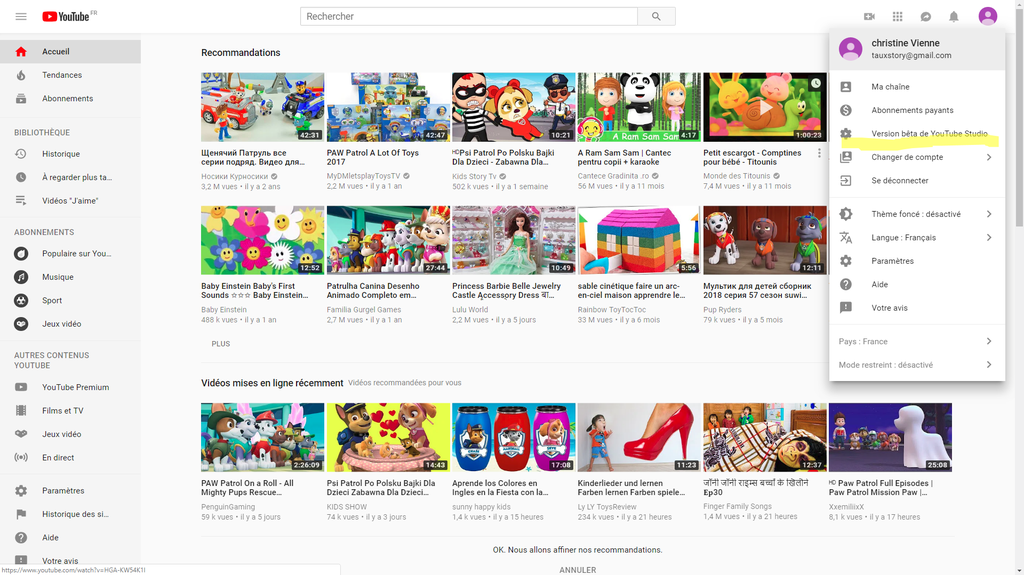
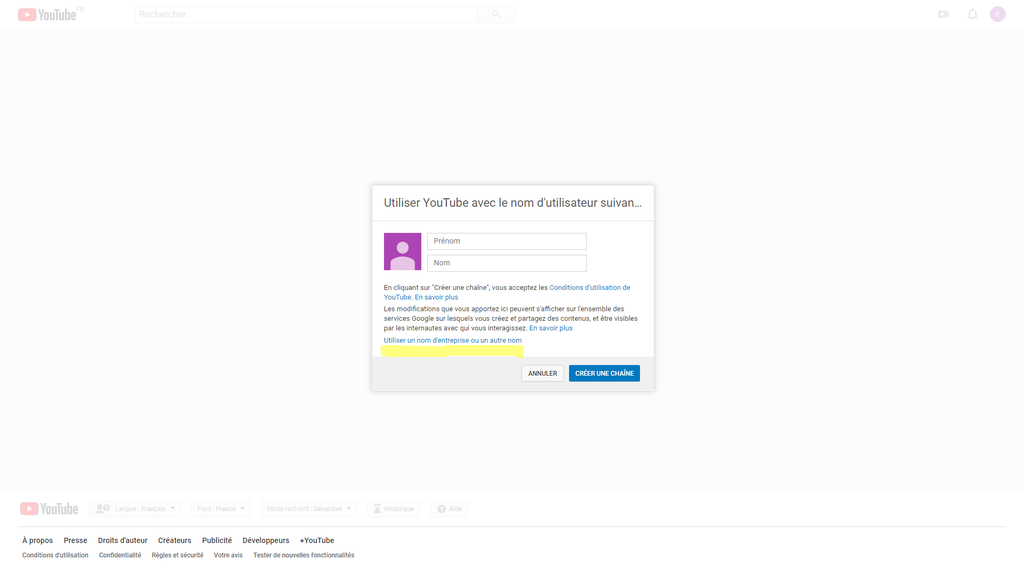
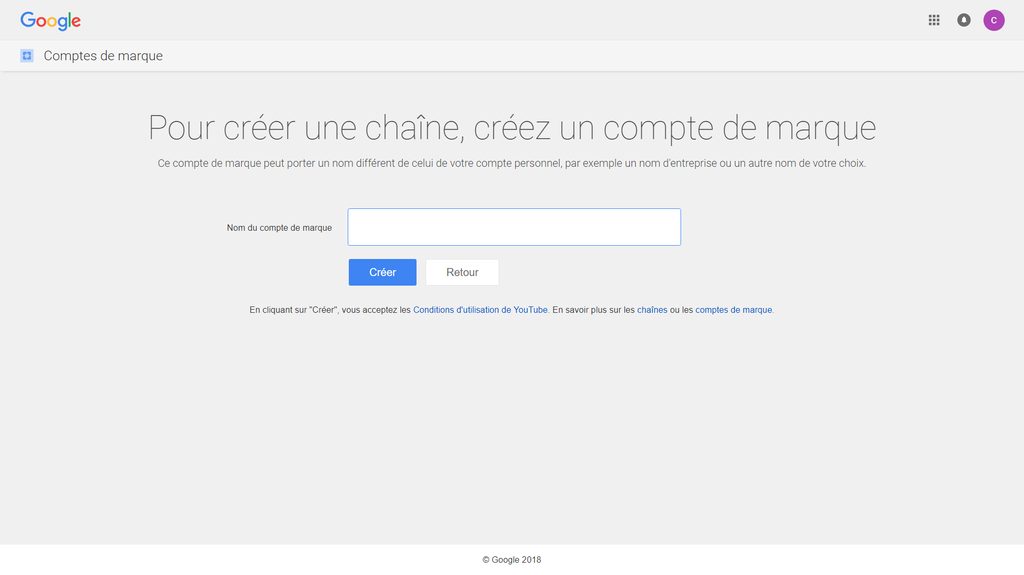
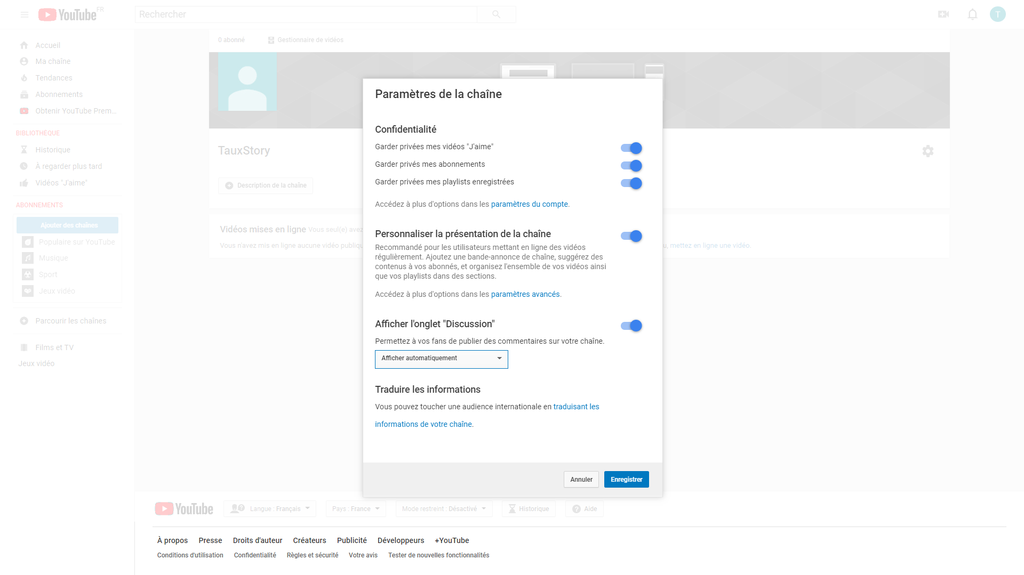
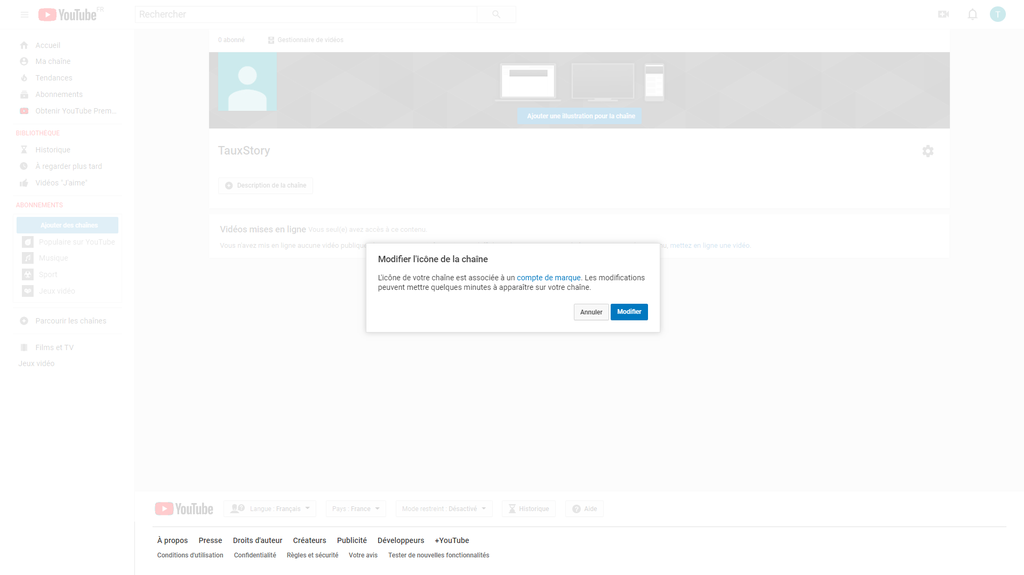
Commentaires
Enregistrer un commentaire